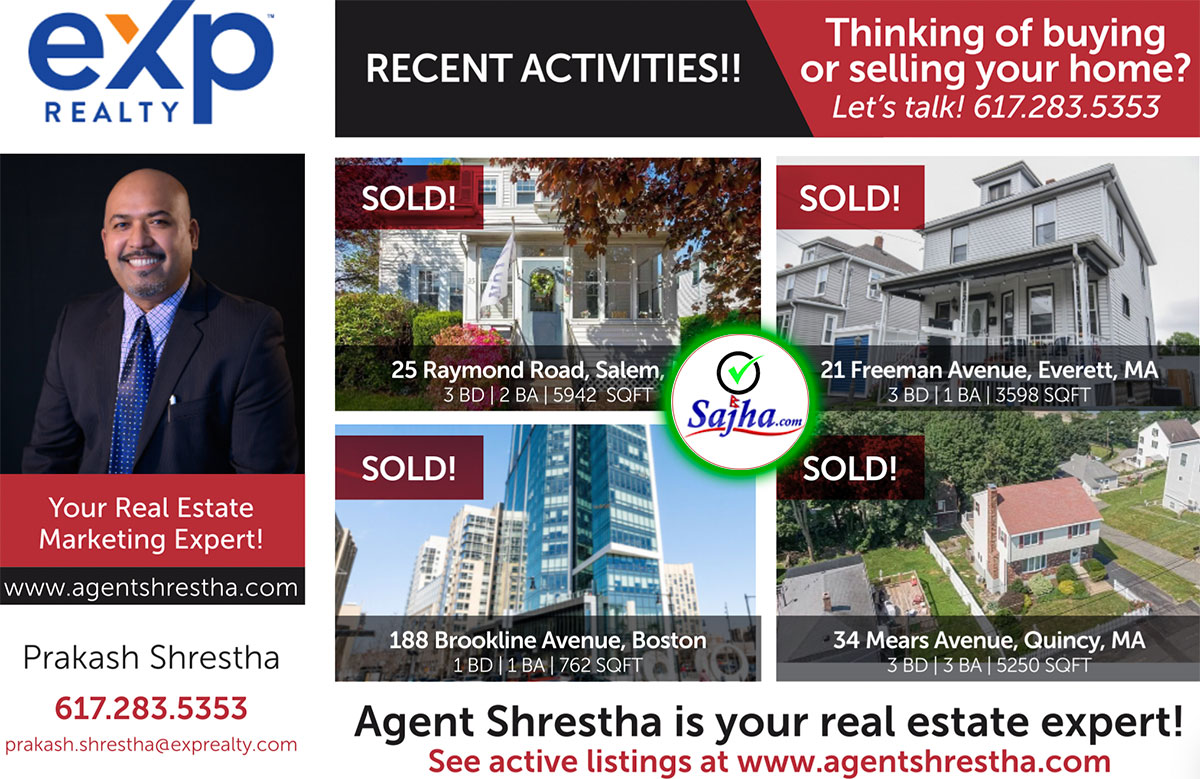Installing new operating system is easier than you think especially the windows installation. I noticed most of the lenevo laptop systems comes without any operating system on it, so this guide will help you get windows 7 installed on your systems in minutes. The most interesting thing is that you can as well format the operating system out of the system drive with the same step just a little different click makes the two different actions.
For you to install or format windows 7 operating system please make sure that the following are made available:
• Windows 7 installation Cd
• Drivers CD - if the need be to drive it after installation.
“Don’t forget to back-up all important data before proceeding to format”
Step 1. Insert the Windows 7 operating system disk into your DVD drive, and then restart your computer.
Step 2. You will see a prompt that says ‘Press any key to continue’ after the ZT logo disappears. When you see this press any key immediately.
The following screen shots may differ from what you may see during your installation. (i.e. Win7 version, HDD disk space etc..)
Step 3 ‘Starting Windows’ with the Windows7 logo will appear.
Step 4. Language options, by default English will be set along with “time and currency format” and “keyboard or input method”
Step 5. Click “Install Now”
Step 6. End User License Agreement (E.U.L.A.), check the box to accept, and click “Next”
Step 7. “Which type of installation?” window will appear. Upgrade will be grayed out; the only option you should be able to choose is Custom (advanced).
Step 8. “Where do you want to install windows?” Make sure the partition is highlighted.
Step 9. Delete the partition by clicking on Drive options (advanced) on the bottom right corner of the field.
“Step10-This step is for formatting-. Format the partition by also clicking on Drive options (advanced) on the bottom right corner of the field.”
Make sure the partition is highlighted and click on Delete. If drive advanced options is grayed out, then the partition will not have to be deleted.
*NOTE: Deleting the partitions will erase all data on the system
Step 11. Disk 0 Unallocated Space should be the only listing at this point. If it is press next, If not please proceed
to delete any additional partitions that may be listed.
Step 12. The next screen will show “Installing Windows”. This process should take approximately 10 minutes and after which the system will reboot
*NOTE: Do not press any keys during this boot up process so as to not disturb the rest of the installation.
Step 13. The next screen will show “Installing Windows” again to complete the installation process.
Step 14. “Setup is starting Windows” will appear on the screen, then you will be asked to create a user name and
a computer name.
Step 15. The next step will prompt you to create a password for your account (optional).
Step 16. The next screen will come up and ask you to choose one of three options: “Use recommended settings”, “Install important updates only” and “Ask me later”. So you choose the one you prefer
Step 17. This screen will allow you to choose your local time zone and also adjust the date and time
Step 18. Click on the appropriate location of your computer to enable Windows 7 to apply the correct network settings.
The installation is done! You have successfully installed Windows 7 on your ZT computer.